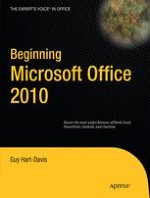2010 | Book
Beginning Microsoft Office 2010
Author: Guy Hart-Davis
Editors: Steve Anglin, Douglas Pundick, Clay Andres, Mark Beckner, Ewan Buckingham, Gary Cornell, Jonathan Gennick, Jonathan Hassell, Michelle Lowman, Matthew Moodie, Duncan Parkes, Jeffrey Pepper, Frank Pohlmann, Ben Renow-Clarke, Dominic Shakeshaft, Matt Wade, Tom Welsh, Laurin Becker, Andy Rosenthal, Katie Stence
Publisher: Apress