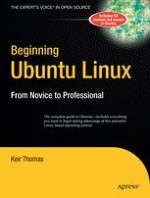Beginning Ubuntu Linux: From Novice to Professional is the best-selling guide to the hottest new Linux distribution. Within its 600 in-depth pages, you'll learn how to become a pro-level Linux user.
The book starts by introducing you to the world of Linux. Then, it outlines Ubuntu installation in illustrated steps, after which you'll learn how to configure every piece of everyday tech hardware such as your Internet connection, printers, 3D graphics cards, Bluetooth devices, and much more. Then you'll learn fun tasks such as listening to audio CDs and MP3s, watching movies, performing office tasks, and even image editing.
Additionally, there's a series of comprehensive tutorials on Linux internals and the command-line prompt—essential for any Linux expert—and the book includes special sections on optimization, security, and system maintenance.
The book comes with a CD containing the complete Linux distribution. All you need to do is insert the CD and follow the instructions in the book to install this distribution.